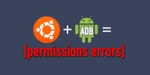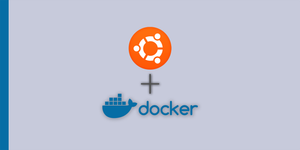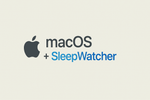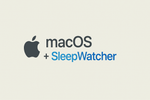So… I have built a million of these things and I figured it’s finally about time I document what I had to do to get it running. I am mainly writing this because I encountered a ton of little issues that slowed me down enough that I hope to help someone else.
Background:
I have been running a Plex media server for about 10 years now, and the most recent one is showing its age. Here are the specs of the server itself:
Server OS & Apps
- Debian 9
- Plex Media Server
- SABNZBD+
- Sonarr
- PlexPy
- Apache Webserver
- Misc. Backup & Maintenance Scripts
Usage Topology:
This server is ONLY used by myself or my immediate family. The performance and statistics are made with the idea of between 1 and 4 streams active at any given time. Here is the network and client breakdown:
- 2x Apple TV’s Gen 4 (Hardwired)
- 1x Chromecast 2nd Gen (5ghz Wifi)
- 1x Roku XS Gen 2 (Hardwired)
- 1x Roku TV Gen 4 (5ghz Wifi)
- Multiple Android & iOS Tablets & Phones (5ghz Wifi)
- Multiple Computers (Some wired, some wifi)
Part 1: Installing the OS
So Debian appeared to be a giant pain in the butt to get running. This was mainly sue to the fact that I am on a Mac and all of the instructions for making a bootable USB drive on it call for using UnetBootIn and apparently it doesn’t work right any more and resulting usb keys won’t boot. I ended up making the drive off of my Windows 10 laptop using XXXX which worked first try.
I followed all of the basic installation instructions except that I did not install a GUI. Because this server largely runs headless, I don’t need a GUI.
Part 2: Configuring the base user
The installation process will have you set the root password and then create a new user. The catch that they don’t really explain to you is that the user you created cannot SUDO, so you have to configure that.
- Step 1: Log into the server and switch user to the root user by typing
su. You will be prompted to type in the root password that you set during install. - Step 2: Type the following command
visudo. You will be taken to a text editor interface. - Step 3: Find the line that looks like this (without the red) and then add the red line just below it. Substitute out the
newuserpiece with the username of the account that you are giving permission to:# User privilege specification root ALL=(ALL:ALL) ALL
Now add the following just below that (change “newuser” to the username of the account you wish to give permission to):
newuser ALL=(ALL:ALL) ALL
- Hit `Ctrl+X` to exit and it will ask if you wish to save your changes. Say yes and leave the filename the same (hit enter).
Part 2a: Installing Emacs
So I’m not a VI or Nano person, so I need to install Emacs as it is not installed by default. You can skip this if you are ok with what is pre-installed. To install emacs, type the following commands:
sudo apt update sudo apt install emacs25
Part 3: Configuring the Network
This is pretty easy, but if you haven’t done it via command-line before, it’s tough to fathom. If you are using a desktop GUI (Gnome, XFCE, etc.), you can just make the change using that. I however am running with CLI only (headless), so the configuration of this is done in config files.
Note: During install, you can manually specify the IP info which will generate the files for you.
File: /etc/networking/interfaces
Layout:
Comment out everything else in this file. You only need the contents that are specified below. Be sure to update the data with the info specific to your network.
source /etc/network/interfaces.d/*
auto lo
iface lo inet loopback
allow-hotplug eth0
auto eth0
iface eth0 inet static
address 10.0.0.10
netmask 255.255.0.0
gateway 10.0.0.1
DNS is managed in the /etc/resolv.conf
file. If you look at the layout, it’s pretty self explanatory.
Partition Information
Be sure to install in UEFI mode WITHOUT LVM (at least that’s the only way I got it working).
Plex Media Server
- download package from plex.tv
sudo dpkg -i package.deb- watch for errors.
- after install access it at
http://10.0.0.10:32400/web/
Do plex setup things. This is a standard install, so I’m not going to touch the specifics here. I will cover the specifics of that in a later article.
SABNZBD+
- instructions from: https://vorkbaard.nl/install-the-latest-version-of-sabnzbd-for-multiple-users-on-debian-8/ (but I skipped the part about SSL because this is an only “Local” system and I have the FW on the router pretty strict.)
- release version (pick newest one): https://github.com/sabnzbd/sabnzbd/releases
Sonarr (nzbdrone)
- Follow instructions here: https://github.com/Sonarr/Sonarr/wiki/Installation
- Instructions for the AutoStart script: (change user to root as this is a single user machine): https://github.com/Sonarr/Sonarr/wiki/Autostart-on-Debian
Tautulli (formerly PlexPy)
- Install following instructions: https://github.com/Tautulli/Tautulli
- Autostart from here: https://github.com/Tautulli/Tautulli-Wiki/wiki/Install-as-a-daemon#linux-systemd
Conclusion
This is a living document that I will update as things change or I feel like adding more in. I have had absolutely 0 (zero) problems with plex itself, including communication or the function with browsing/playing through clients. The only issues that did arise were either disk errors (blew a platter on a previous drive, ran out of space on a partition due to screwing up the original partition layout.
If you have any comments, changes or questions, please let me know. You can reach me at [email protected].