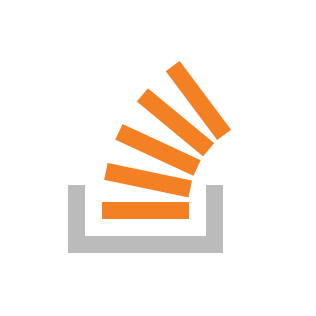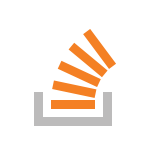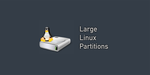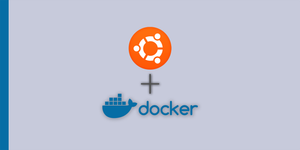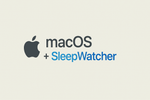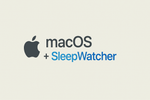If you are like me and running a whole bunch of docker containers doing various network things, the docker ps output can get pretty cluttered and almost impossible to dig through. Here's how to tame that output into something slightly more manageable.
The Root Command:
The base that we begin to build off is this:
docker ps --formatConfiguration Options:
| Identifier | Description |
|---|---|
.ID |
Container ID |
.Image |
Image ID |
.Command |
Quoted Command |
.CreatedAt |
Time when the container was created. |
.RunningFor |
Elapsed time since the container was started. |
.Ports |
Exposed ports. |
.State |
Container status (for example; "created", "running", "exited"). |
.Status |
Container status with details about duration and health-status. |
.Size |
Container disk size. |
.Names |
Container names. |
.Labels |
All labels assigned to the container. |
.Label |
Value of a specific label for this container. For example {{.Label "com.docker.swarm.cpu"}} |
.Mounts |
Names of the volumes mounted in this container. |
.Networks |
Names of the networks attached to this container. |
Here's an example that I use on my servers and a good place to get started:
docker ps --format 'table {{.Names}}\t{{.Status}}\t{{.RunningFor}}\t{{.Image}}\t{{.ID}}'A brief explanation to the formatting section:
- The
tableoption will organize the output into a table format trying to persist the columns as best as they can. \tsignifies a <TAB> character. If you want a new line use\n
There's lots of other options, including full-on scripts like this, that can customize that experience further.
‘docker ps’ output formatting: list only names of running containers
docker ps --format “table {{.Names}}” output NAMES in first row: root@docker-2gb-blr1-01:~# docker ps --format “table {{.Names}}”
NAMES
enr
osticket
osticket_db
... docker inspect --format ’{{.Na…